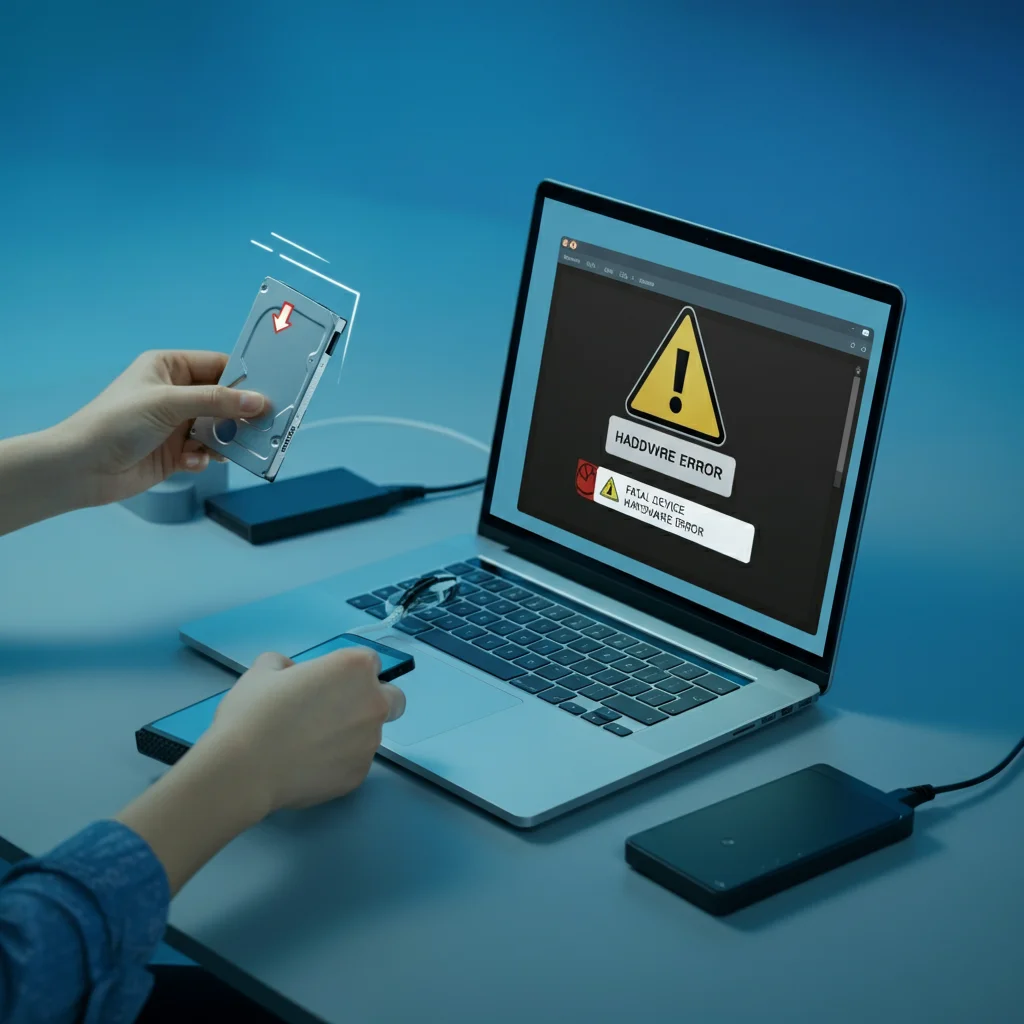The dreaded “Seagate Fatal Device Hardware Error” strikes without warning, turning your reliable storage device into an inaccessible brick. This critical error affects thousands of users worldwide, potentially locking away irreplaceable photos, crucial business documents, and years of digital memories. When this error surfaces, your system may freeze, files become corrupted, or your drive disappears entirely from your computer’s recognition.
The impact extends far beyond mere inconvenience. System instability becomes the norm, with unexpected crashes and boot failures plaguing your daily workflow. Data loss looms as the most terrifying consequence, especially for users who haven’t maintained recent backups. Business operations can grind to a halt, while personal users face the heartbreak of potentially losing decades of digital content.
This comprehensive guide provides battle-tested solutions that have helped countless users recover from this hardware nightmare. We’ll walk you through every step, from basic troubleshooting to advanced recovery techniques, ensuring you have multiple pathways to restore your drive’s functionality and retrieve your valuable data.
Understanding the Seagate Fatal Device Hardware Error

The Seagate fatal device error stems from various underlying hardware and firmware issues that compromise your drive’s ability to communicate with your system. At its core, this error indicates a breakdown in the fundamental connection between your drive’s internal components and your computer’s motherboard, creating a communication barrier that renders your storage device unresponsive.
Several factors contribute to this error’s emergence. Firmware corruption ranks among the most common culprits, often resulting from incomplete updates, power failures during critical operations, or manufacturing defects that surface over time. Physical connection problems also play a significant role, with loose SATA cables, faulty power connections, or degraded connectors disrupting the delicate data transfer process.
The error manifests through distinct symptoms that serve as early warning signs. Your drive may produce unusual clicking, grinding, or beeping sounds that indicate mechanical distress. System recognition becomes sporadic, with your drive appearing and disappearing from file explorers or disk management utilities. Boot times extend dramatically, and accessing files becomes painfully slow or impossible altogether.
Seagate’s Barracuda series, particularly models manufactured between 2016 and 2019, show higher susceptibility to this error. The IronWolf and Exos series also experience these issues, though typically at lower rates due to their enterprise-grade construction. Specific firmware versions, especially those ending in .001 or .002, have documented higher failure rates and benefit significantly from updates.
Initial Troubleshooting Steps
Before diving into complex solutions, start with fundamental connection verification. Power down your system completely and disconnect all cables from your Seagate drive. Examine your SATA data cable for visible damage, including bent pins, frayed insulation, or loose connectors. Replace any questionable cables with high-quality SATA III cables that support modern transfer speeds and provide stable connections.
Power supply stability plays a crucial role in drive health and error prevention. Insufficient or fluctuating power can trigger fatal device errors, especially in systems running multiple high-performance components. Use a multimeter to verify that your power supply delivers consistent 12V and 5V outputs to your drive’s power connector. Consider upgrading to a higher-capacity power supply if your current unit operates near its maximum rating.
Proper ventilation prevents overheating, which can cause temporary or permanent hardware failures. Check that your drive receives adequate airflow from case fans and isn’t blocked by cables or other components. Hard drives operating above 50°C (122°F) face significantly higher failure rates and may trigger protective shutdowns that appear as fatal errors. Install additional case fans or relocate your drive to a cooler position if necessary.
Temperature monitoring software like HWiNFO64 or SpeedFan can provide real-time temperature readings for your drives. Maintain drive temperatures below 45°C (113°F) during normal operation, and consider drive cooling solutions for systems operating in warm environments or under heavy workloads.
Advanced Diagnostic Methods
SeaTools represents Seagate’s official diagnostic utility, offering comprehensive testing capabilities that can pinpoint specific hardware issues. Download the latest version from Seagate’s website and create a bootable USB drive for testing drives that won’t boot normally. The software performs various tests, including short drive self-tests, long generic tests, and advanced sector repair procedures.
Run the short drive self-test first, as it completes quickly and identifies major issues without extensive wear on your drive. If this test passes, proceed to the long generic test, which examines every sector on your drive and attempts repairs where possible. Document any error codes or messages that appear during testing, as these provide valuable information for determining appropriate repair strategies.
CrystalDiskInfo offers detailed SMART (Self-Monitoring, Analysis, and Reporting Technology) attribute monitoring that reveals your drive’s health status. Install this lightweight utility and examine critical attributes like reallocated sector count, spin retry count, and raw read error rate. Yellow warnings indicate developing issues, while red alerts signal immediate attention requirements.
Pay special attention to attribute 05 (Reallocated Sectors Count) and attribute 196 (Reallocation Event Count). Rising values in these attributes indicate your drive is actively failing and may experience complete failure soon. Attribute 197 (Current Pending Sector Count) shows sectors that couldn’t be read and are awaiting reallocation, while attribute 198 (Offline Uncorrectable Sector Count) reveals sectors that failed during offline scans.
Firmware Update Procedures
Firmware updates address known bugs, improve compatibility, and enhance drive reliability. Seagate regularly releases firmware updates that specifically target fatal device hardware errors, making this step crucial for resolution. However, firmware updates carry inherent risks and should be approached with careful preparation and backup procedures.
Before beginning any firmware update, create a complete backup of your important data if the drive remains accessible. Ensure your system connects to an uninterruptible power supply (UPS) to prevent power interruptions during the critical update process. Download only official firmware from Seagate’s support website, matching your exact drive model and current firmware version.
Boot from a DOS-based utility or Linux live USB to perform firmware updates, as these environments provide direct hardware access without operating system interference. Follow Seagate’s specific instructions for your drive model, as procedures vary significantly between product lines. Never interrupt the firmware update process, as this can permanently damage your drive beyond repair.
After successful firmware updates, run comprehensive diagnostics using SeaTools to verify proper operation. Some drives require multiple reboot cycles to fully integrate new firmware, so be patient if initial recognition seems slow or inconsistent.
Software-Based Data Recovery Solutions

When hardware repairs restore drive recognition but file corruption persists, professional data recovery software can salvage your valuable information. EaseUS Data Recovery Wizard has proven particularly effective for Seagate drives experiencing fatal device errors, offering deep scan capabilities that can recover files from damaged sectors.
Install recovery software on a different drive than the one you’re attempting to recover from, as installing on the damaged drive can overwrite recoverable data. Create a disk image of your failing drive first, then perform recovery operations on the image rather than the original drive. This approach prevents additional damage during the recovery process and allows multiple recovery attempts if needed.
Configure your recovery software to perform sector-by-sector scanning, which examines every portion of your drive regardless of file system damage. This process takes considerably longer than quick scans but offers the highest recovery success rates for severely damaged drives. Prioritize file types most important to you, such as documents, photos, or databases, to maximize recovery efficiency.
Recovery success varies significantly based on the extent of physical damage and the time elapsed since the error first appeared. Files stored in damaged sectors may be partially recoverable, while files in healthy sectors often recover completely. Maintain realistic expectations and focus on recovering irreplaceable data rather than attempting to restore every file.
Hardware-Based Repair Solutions
Physical connection problems often masquerade as complex hardware failures but respond well to simple repairs. Replace all SATA cables with new, high-quality alternatives, as cable degradation can cause intermittent connection issues that trigger fatal device errors. Use SATA III cables rated for 6 Gbps transfer speeds, even with older drives, as these cables provide superior signal integrity.
Clean your drive’s connectors using isopropyl alcohol and cotton swabs to remove oxidation and debris that can interfere with proper connections. Pay particular attention to the power connector pins, as corrosion here can cause voltage fluctuations that damage drive electronics. Allow all connectors to dry completely before reconnecting power and data cables.
Professional hardware repair services become necessary when drive electronics fail or mechanical components require replacement. These services typically cost between $300 and $1,500 depending on damage severity and data recovery requirements. Research repair facilities carefully, as improper techniques can destroy data permanently and void any remaining warranty coverage.
Consider the value of your data against repair costs when evaluating professional services. Business-critical information or irreplaceable personal files often justify higher repair expenses, while replaceable data may not warrant professional intervention.
Real-World Success Stories
John, an IT professional managing a small business network, encountered the fatal device error on a critical file server drive containing customer databases. After initial panic, he systematically replaced the SATA cable and updated the drive’s firmware using Seagate’s official tools. The combination resolved the error completely, preventing data loss and maintaining business continuity without expensive downtime.
A tech enthusiast shared their success story on Reddit after experiencing persistent fatal device errors during gaming sessions. They discovered their drive was overheating due to poor case ventilation and accumulated dust on the drive’s circuit board. After thorough cleaning and adding an additional case fan, their Seagate Barracuda drive operated flawlessly for over two years without recurrence.
Seagate’s customer support helped a user identify a manufacturing defect in their IronWolf drive that caused intermittent fatal device errors. Through their warranty replacement program, Seagate provided a new drive and data migration assistance, demonstrating the value of maintaining warranty coverage and working with official support channels.
A small business owner faced a critical situation when their accounting drive developed fatal device errors just before tax season. Using EaseUS Data Recovery Wizard, they successfully recovered 98% of their financial records from the failing drive, then migrated to a new drive with improved backup procedures to prevent future disasters.
Preventing Future Fatal Device Errors
Regular drive health monitoring provides early warning of developing issues before they escalate to fatal errors. Schedule weekly SMART attribute checks using CrystalDiskInfo or similar utilities, documenting trends in critical values like reallocated sectors and temperature readings. Create alerts for significant changes that indicate declining drive health.
Implement a robust backup strategy that automatically protects your most important data. Use the 3-2-1 backup rule: maintain three copies of critical data, store them on two different media types, and keep one copy off-site or in cloud storage. Modern backup solutions can run automatically, requiring minimal user intervention while providing comprehensive protection.
Maintain optimal operating conditions by monitoring drive temperatures and ensuring adequate ventilation. Install temperature monitoring software that alerts you to overheating conditions, and consider drive cooling solutions for systems operating under heavy workloads. Keep your computer’s interior clean and dust-free to maintain proper airflow.
Update drive firmware regularly by checking Seagate’s support website quarterly for new releases. Subscribe to Seagate’s notification services to receive automatic updates about firmware releases and known issues affecting your specific drive models. Always test firmware updates in non-critical environments before applying them to production systems.
Use enterprise-grade drives for critical applications where data reliability is paramount. Seagate’s Exos series offers enhanced reliability features and longer warranties compared to consumer-grade Barracuda drives. While more expensive initially, enterprise drives provide better long-term value through reduced failure rates and superior support options.
FAQ About Seagate Fatal Device Hardware Error
What exactly does the “Seagate Fatal Device Hardware Error” mean?
This error indicates a critical communication breakdown between your Seagate drive and your computer system. It can result from firmware corruption, physical connection issues, or actual hardware component failures within the drive itself.
Which Seagate drive models are most prone to this error?
Barracuda series drives, particularly those manufactured between 2016-2019, show higher susceptibility to fatal device errors. IronWolf and Exos series drives experience these issues less frequently due to their enterprise-grade construction and more rigorous quality control.
Can this error lead to permanent data loss, and how can I minimize this risk?
Yes, fatal device errors can cause permanent data loss, especially if physical damage occurs to the drive’s read/write heads or storage platters. Minimize risk by maintaining regular backups, monitoring drive health proactively, and addressing warning signs immediately.
How do I update the firmware on my Seagate drive to prevent this error?
Download official firmware updates from Seagate’s support website, matching your exact drive model. Boot from a DOS or Linux environment for direct hardware access, then follow Seagate’s specific update procedures. Never interrupt the update process, as this can permanently damage your drive.
What are the initial signs of the error that I should watch out for?
Early warning signs include unusual drive noises (clicking, grinding, beeping), slow file access speeds, intermittent drive recognition, extended boot times, and SMART attribute warnings in disk monitoring software.
How do I check the SMART status of my Seagate drive to assess its health?
Use free utilities like CrystalDiskInfo, HD Tune, or Seagate’s SeaTools to monitor SMART attributes. Pay attention to reallocated sector counts, current pending sectors, and temperature readings, as these indicate developing hardware issues.
What tools or software are recommended for diagnosing and fixing this error?
Essential tools include SeaTools (Seagate’s official diagnostic utility), CrystalDiskInfo for health monitoring, EaseUS Data Recovery Wizard for data recovery, and professional firmware update utilities provided by Seagate for specific drive models.
Is it possible to recover data from a drive affected by the “Fatal Device Hardware Error?”
Yes, data recovery is often possible depending on the error’s underlying cause. Software solutions work well for logical errors and file system corruption, while physical damage may require professional recovery services with specialized equipment.
Restoring Your Drive and Protecting Your Future
The Seagate Fatal Device Hardware Error represents a serious challenge that demands systematic troubleshooting and careful attention to detail. Success often comes from combining multiple approaches: addressing physical connections, updating firmware, monitoring drive health, and implementing robust backup strategies.
Remember that prevention far outweighs cure when dealing with storage devices. Regular monitoring, proper maintenance, and proactive replacement of aging drives can save you from the stress and expense of emergency data recovery. Invest in quality backup solutions and make them an integral part of your digital workflow.
If these solutions don’t resolve your specific situation, don’t hesitate to seek professional assistance. Data recovery specialists possess specialized tools and expertise that can often succeed where consumer-level approaches fail. Your valuable data deserves every possible chance for recovery, and professional services may represent your best investment in digital peace of mind.