External hard drives have become essential tools for storing everything from family photos to critical business documents. But when your trusty storage device suddenly displays a fatal hardware error, panic can set in quickly. The clicking sounds, unrecognized connections, and error messages can feel overwhelming—especially when important data hangs in the balance.
A fatal hardware error external hard drive occurs when the device’s physical components malfunction or fail entirely. These errors prevent normal operation and can make your data temporarily or permanently inaccessible. Unlike software glitches that resolve with a simple restart, hardware errors require targeted solutions to restore functionality.
The good news? Many fatal hardware errors can be resolved with the right approach. From simple cable checks to advanced recovery techniques, this guide provides proven solutions that have helped countless users retrieve their data and restore their drives. Whether you’re dealing with clicking noises, connectivity issues, or cryptic error codes, you’ll find actionable steps to tackle the problem head-on.
Common Causes of Fatal Hardware Errors

Understanding what triggers these errors helps you choose the most effective solution. Several factors can lead to hardware failures in external drives.
Physical damage ranks among the most serious culprits. Dropping your drive, exposing it to extreme temperatures, or subjecting it to vibrations can damage internal components like read/write heads or platters. These mechanical failures often produce distinctive clicking or grinding sounds during operation.
Power-related issues create another category of problems. Power surges, unstable voltage, or faulty USB ports can corrupt the drive’s electronics. Sometimes the issue lies not with the drive itself but with inadequate power delivery through USB connections.
File system corruption frequently masquerades as hardware failure. While technically a software issue, corrupted file systems can trigger error messages that appear hardware-related. This corruption often results from improper ejection, sudden power loss, or malware infections.
Age and wear naturally degrade drive components over time. External drives have moving parts that eventually wear out, and electronic components can fail after years of use. Heavy usage patterns accelerate this natural degradation process.
Initial Diagnostic Steps
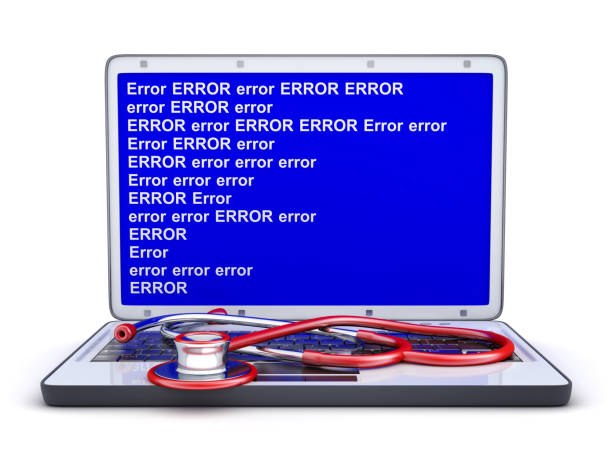
Before diving into complex solutions, start with these fundamental checks that resolve many apparent hardware errors.
Cable and Connection Testing
Begin by examining your USB cable for visible damage like kinks, cuts, or bent connectors. Try a different cable entirely—faulty cables cause more issues than you might expect. Test multiple USB ports on your computer, including both front and rear ports if available. Different ports sometimes provide varying power levels or connection stability.
Power Supply Verification
External drives require adequate power to function properly. If your drive has a separate power adapter, ensure it’s securely connected and functioning. For USB-powered drives, try connecting to a USB port that provides more power, such as a USB 3.0 port or a powered USB hub.
Drive Recognition Check
Open Disk Management (Windows) or Disk Utility (Mac) to see if your computer detects the drive even when it doesn’t appear in file explorer. Sometimes drives appear in system utilities but need manual mounting or drive letter assignment to become accessible.
Software-Based Solutions
Many fatal hardware errors actually stem from software corruption that sophisticated tools can repair.
CHKDSK Command Utility
CHKDSK remains one of the most effective tools for diagnosing and repairing drive errors. To run CHKDSK on your external drive:
- Open Command Prompt as Administrator
- Type
chkdsk X: /f /r(replace X with your drive letter) - Allow the scan to complete—this may take several hours for large drives
The /f parameter fixes errors automatically, while /r locates bad sectors and recovers readable information. This process can resolve Error 0x800701E3 and similar file system corruption issues.
TestDisk for Advanced Recovery
TestDisk provides more comprehensive repair capabilities for severely corrupted drives. This open-source utility can rebuild partition tables, recover deleted partitions, and repair boot sectors. TestDisk works particularly well when standard Windows tools fail to recognize your drive’s file system.
The software guides you through recovery steps with a text-based interface. While initially intimidating, TestDisk’s step-by-step process makes complex repairs accessible to non-technical users.
Disk Formatting as Last Resort
When corruption runs too deep for repair tools, formatting might restore basic functionality. Remember that formatting erases all data, so attempt data recovery first using specialized software. Quick format options preserve more data recovery possibilities than full formats.
Advanced Hardware Solutions

When software solutions fail, hardware-level interventions become necessary.
Firmware Updates and Repairs
Some external drives suffer from firmware corruption rather than physical damage. Manufacturers occasionally release firmware updates that resolve known issues. Check your drive manufacturer’s website for available updates and specific tools for your model.
Firmware repair requires careful attention to model numbers and revision details. Using incorrect firmware can permanently damage your drive, so verify all specifications before proceeding.
Professional Data Recovery Services
SMART errors and persistent mechanical failures often require professional intervention. Data recovery specialists have cleanroom facilities and specialized equipment for handling physically damaged drives. They can often recover data even from drives with severe hardware failures.
Professional services cost significantly more than DIY solutions but offer the highest success rates for critical data recovery. Many services provide free evaluations to assess recovery possibilities before committing to expensive procedures.
Prevention Strategies
Implementing proper maintenance habits prevents most fatal hardware errors from occurring.
Handle your external hard drive with care to avoid physical shocks that damage internal components. Always place drives on stable surfaces and avoid moving them during operation. Transport drives in protective cases when traveling.
Use surge protectors to prevent power surges from damaging drive electronics. Power fluctuations during storms or electrical issues can instantly destroy sensitive components.
Practice safe ejection procedures consistently. Always use your operating system’s “Safely Remove Hardware” feature before disconnecting drives. This ensures all pending write operations complete and file systems remain intact.
Maintain regular backup schedules to minimize data loss impact. Store copies of critical files across multiple devices or cloud services. Even the most reliable hardware eventually fails, making backups your ultimate protection.
Keep drives in cool, dry environments to prevent overheating and moisture damage. Extreme temperatures accelerate component wear and can cause immediate failures.
Install reliable antivirus software to prevent malware infections that corrupt file systems or damage hardware through malicious operations.
Defragment your drive periodically to optimize performance and reduce mechanical wear. Fragmented files force read/write heads to work harder, accelerating component degradation.
FAQ About Fatal Hardware Error External Hard Drive
What is a fatal hardware error on an external hard drive?
A fatal hardware error indicates physical component failure or severe corruption that prevents normal drive operation. These errors typically require hardware repair or replacement rather than simple software fixes.
What are the common causes of hardware errors on external drives?
Physical damage, power surges, file system corruption, manufacturing defects, and normal wear from extended use represent the primary causes of hardware errors.
Can I fix a fatal hardware error myself?
Many apparent hardware errors actually stem from software issues you can resolve using tools like CHKDSK or TestDisk. However, true physical damage often requires professional repair services.
When should I consider professional data recovery services?
Seek professional help when drives produce clicking or grinding noises, emit burning smells, suffer water damage, or fail to respond to software repair attempts.
How can I prevent hardware errors on my external hard drive?
Handle drives carefully, use surge protection, safely eject before disconnecting, maintain regular backups, and store drives in appropriate environmental conditions.
Is it possible to recover data from a failing hard drive?
Data recovery success depends on failure type and extent. Software corruption often allows full recovery, while physical damage may limit recovery to partial files.
What are the best software tools for diagnosing hard drive errors?
CHKDSK provides built-in Windows diagnostics, while TestDisk offers advanced recovery capabilities. Manufacturer-specific tools often provide the most comprehensive diagnostics.
How often should I back up my external hard drive?
Back up frequency depends on data importance and change rate. Critical business data might require daily backups, while personal files could use weekly or monthly schedules.
What does SMART error mean?
SMART (Self-Monitoring, Analysis, and Reporting Technology) errors indicate the drive’s internal monitoring system detected potential hardware problems. These warnings often precede complete failures.
How do I run CHKDSK on an external hard drive?
Open Command Prompt as Administrator, then type chkdsk X: /f /r replacing X with your drive letter. Allow the process to complete without interruption.
Protecting Your Data Moving Forward
Fatal hardware errors serve as powerful reminders of data vulnerability. While the solutions outlined above can resolve many issues, prevention remains your strongest defense against data loss.
Implement multiple backup strategies to ensure critical information survives any single point of failure. Combine local backups with cloud storage for comprehensive protection. Regular testing of backup integrity confirms your safety nets function when needed.
Monitor your drives proactively using built-in SMART monitoring tools or third-party utilities that warn of developing problems. Early detection allows data migration before complete failure occurs.
Remember that external hard drives have finite lifespans. Planning for eventual replacement and maintaining current backups eliminates the stress and data loss associated with unexpected failures. Your proactive approach today determines your data security tomorrow.
